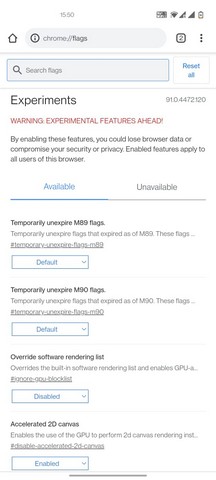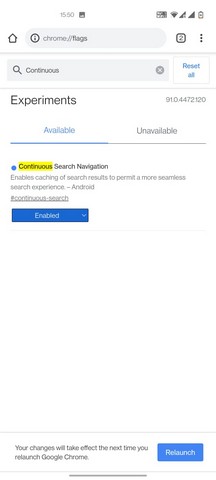Dubbed “Continuous Search Navigation”, the feature essentially adds a dedicated bar underneath the URL bar in Chrome to display additional search results based on your current search. It lets you switch between Google searches with a single tap instead of going back to the search engine. Further, as 9to5Google notes, this feature is currently available in Chrome for Android v91.0.4472.120. It is, however, hidden behind an experimental Chrome flag that users need to enable manually.
How to Enable Continuous Search Navigation in Chrome
So, if you want to try out the new feature, follow the steps below. Before going ahead, however, make sure you have the latest version of Chrome installed on your Android device. With that out of the way, let’s move on to the steps, shall we?
Open the Google Chrome browser on your Android device. Type “chrome://flags” (without the quotes) in the address bar.
Use the search bar at the top to find the “Continuous Search Navigation” flag.
Then, enable the Chrome flag and restart the browser. And voila! The feature is now active on your device.
Once it is enabled, you will see a new search bar underneath the address bar in Chrome. This side-scrollable bar will display additional websites from your current search results page. Tapping any of the search results will open up an alternate search result. You can also close the dedicated search results bar by tapping the “x” button. Take a look at this feature in action: Now, it is worth mentioning that the secondary search bar is only available in Chrome for Android. So, iOS users will not be able to experience the feature right now. Moreover, 9to5Google mentions that Google has slowly started to roll out the feature to the masses to use it without needing to enable it manually. So, it is possible that the feature is already enabled on your device, considering you have the latest version of Chrome. So, go ahead, try it out, and share your thoughts on this feature in the comments below.