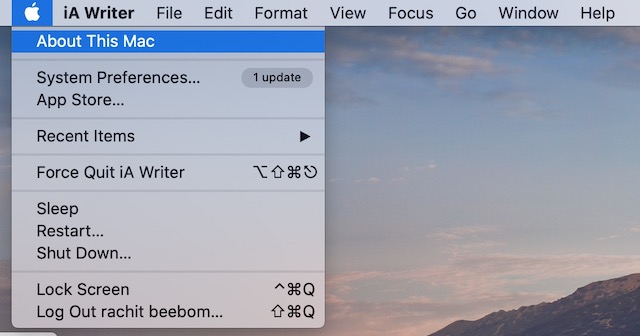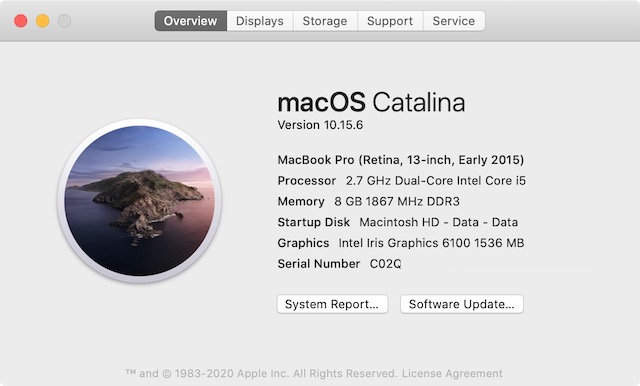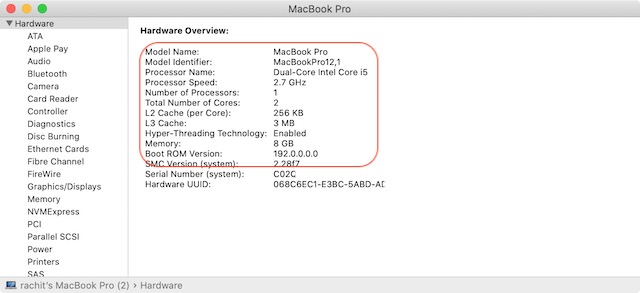Check CPU Configuration of Your Mac
Apple has made it easy to check the CPU configuration of Macs. Since you are not supposed to open the Mac to see its internals, you can do all this using the software. Here are the steps:
First, click the Apple menu at the top left corner and then click on “About This Mac.”
Here, in the “Overview menu”, you can see the processor configuration along with other information including the graphics card, serial number, memory, and more.
If you want a detailed report, click on the “System Report” button.
Here, you will get a detailed report on the CPU powering the Mac. You can find out processor name, the number of cores, L2 and L3 cache, and more.
Based on the reports, you can decide if you are buying the right Mac or not and save yourself from fraud.
Find Out the CPU Configuration of Any Mac
So that is how you can find the processor configuration of your Mac. Mac sure to also check the battery cycle health of the Mac that you are planning to buy. This way, you can find a better estimate of the price that you need to pay. If you find the right deal and buy the laptop, don’t forget to factory reset the Mac and do a fresh install of macOS to remove the old cruft. That’s it for this article. If you have any questions, drop it down in the comments below, and we will help you out.