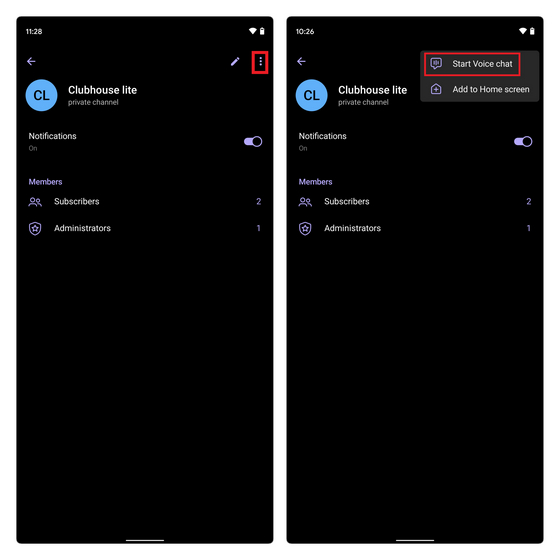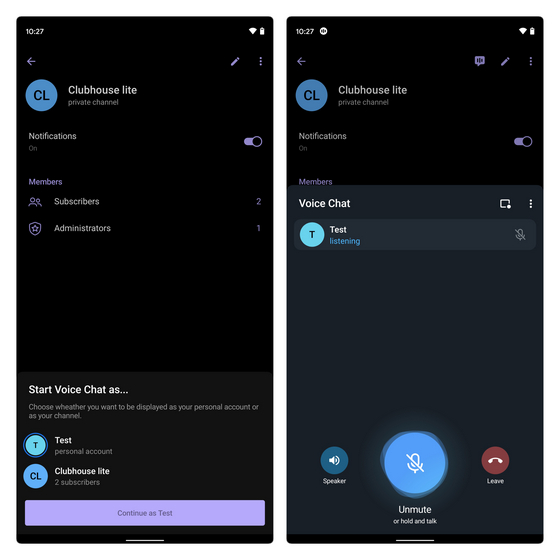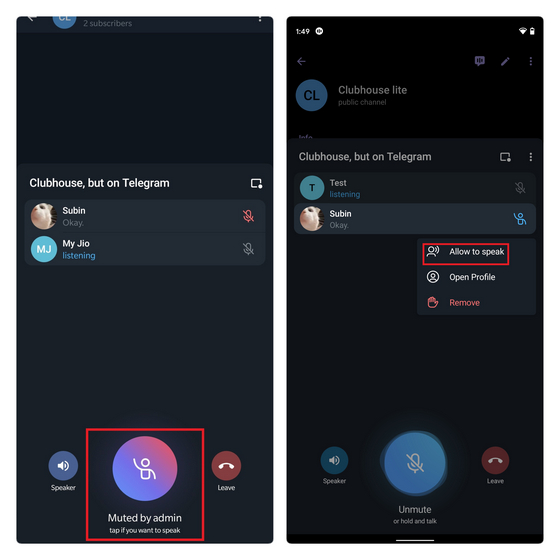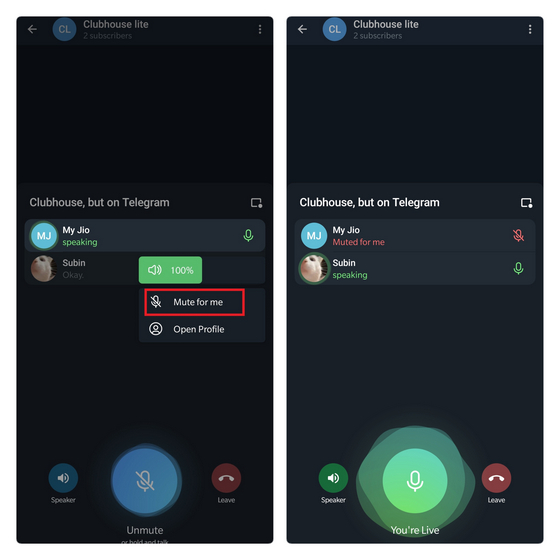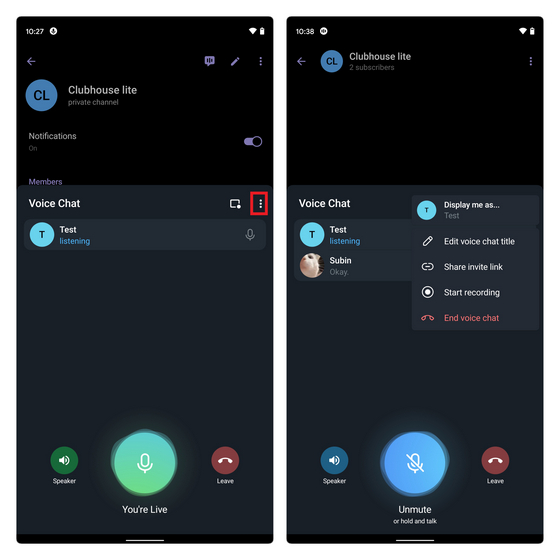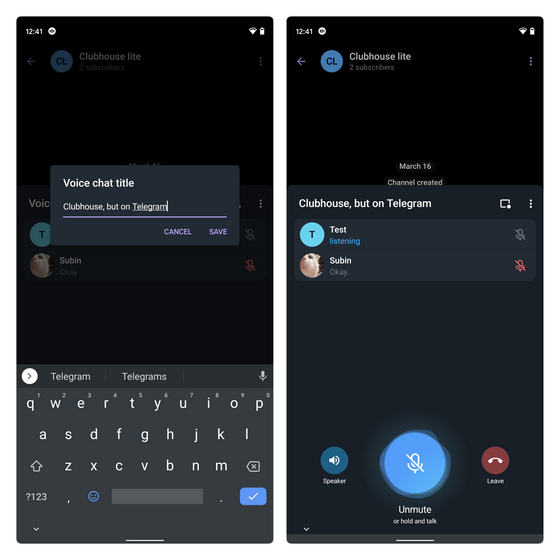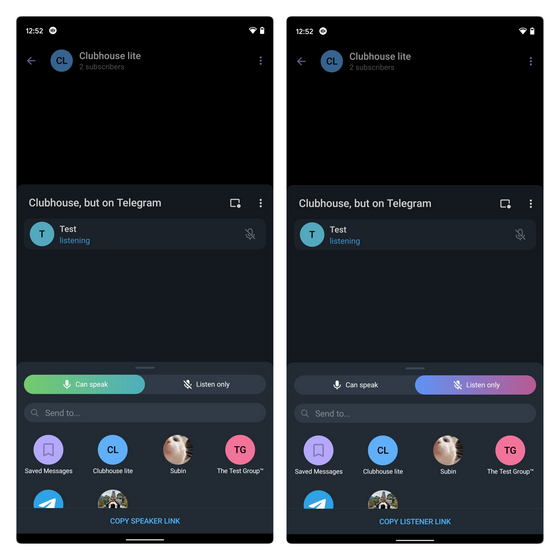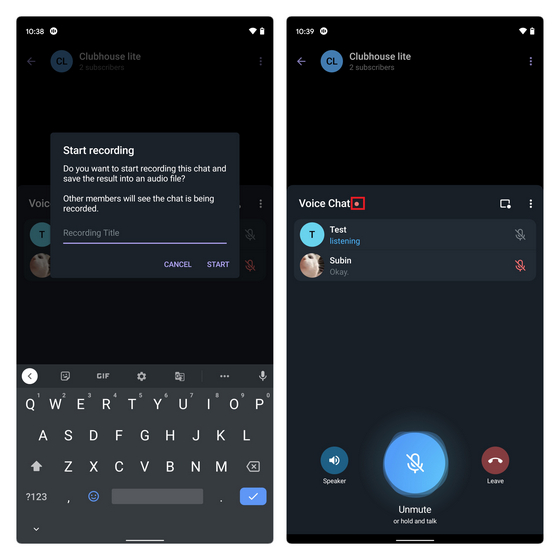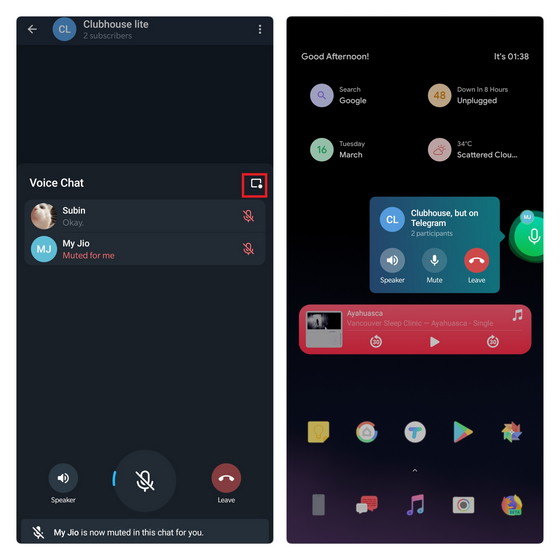Create Voice Chats in Telegram Channels
At this moment, voice chats in channels are available only in Telegram beta. The feature was added with Telegram beta 7.6. You can download the APK file from here to try it out right now or wait for the company to expand the feature to everyone.
Creating and Managing Voice Chats
To prevent abuse, Telegram restricts the ability to start voice chat sessions to channel owners and administrators. If you are a channel owner or an admin, you’ll see the option to start a new voice chat on the channel description page. Tap on the vertical three dots menu and choose ‘Start Voice chat.’
You can now choose if you want to join the chat through your personal account or as the channel. Choose the option you prefer and click on the ‘Continue as’ button. You have now created the group voice chat and can tap on the mic button to unmute and start speaking.
If you’ve joined as a listener and wish to participate in the discussion, you can request speaking permissions by tapping on the big gradient button. Admins can then choose to allow you to speak.
In case there are multiple speakers and you’re not interested to hear the bad takes of a particular person, you can mute them. Best part? They won’t know that you’ve muted. Long-press the person’s name and tap on ‘Mute for me’ to do this. You can also separately reduce the volume of a speaker.
Tweak Channel Voice Chat Settings
You have a bunch of options to tweak in the voice chat interface. You can change the title of voice chat to reflect the topic, share the invite link of the discussion, or even start recording the session. Tap on the vertical three dots menu in the group voice chat UI to access these options.
Tap on ‘Edit voice chat title’, enter the new title, and press the Save button to confirm the change.
You can invite Telegram users as listeners or speakers. Press ‘Share invite link’, choose the appropriate setting, and send the invite link to your Telegram contacts. You can also tap on the Copy link button to share the link outside Telegram.
In case you want to record the voice chat session, you can tap on ‘Start recording’ to get started. Telegram has added a recording indicator to let participants know that the current session is being recorded. When you stop recording, you can access the recorded file from your Saved Messages section.
You don’t have to be in Telegram’s voice chat interface to stay connected. Tap on the overlay button to keep using other apps while having essential controls like Speaker, Mute, and Leave. You will also see a small avatar on the overlay to know who is speaking at the moment.
Start Audio Chats in Telegram Channels
So, that’s how you can use voice chats in Telegram channels to host and participate in discussions with your channel’s followers. In case you need audio rooms outside Telegram, go through our article on the best apps like Clubhouse. If you’re looking for a similar feature for group chats, check out our guide on how you can use Telegram’s group voice calling. Also, do not forget to take a look at our guides on auto-deleting messages on Telegram and sending anonymous messages in Telegram groups.