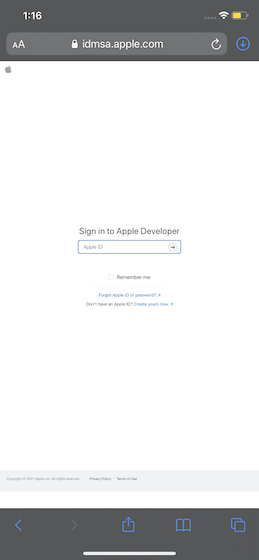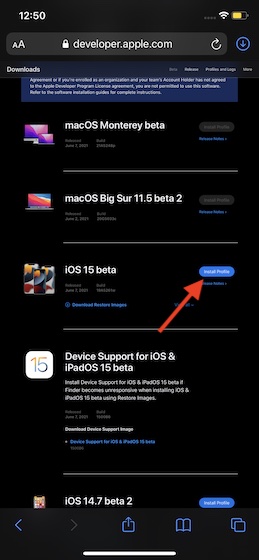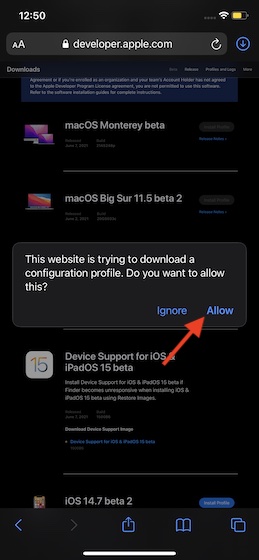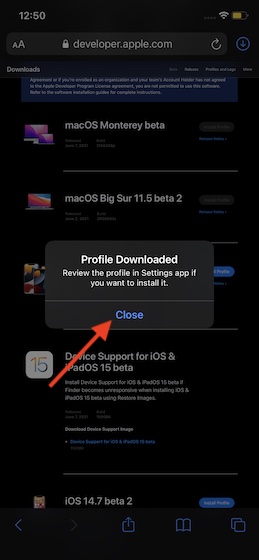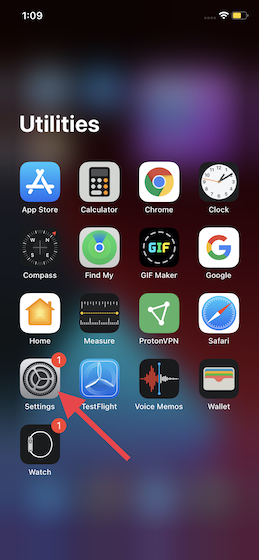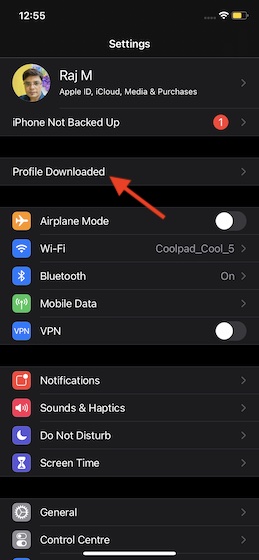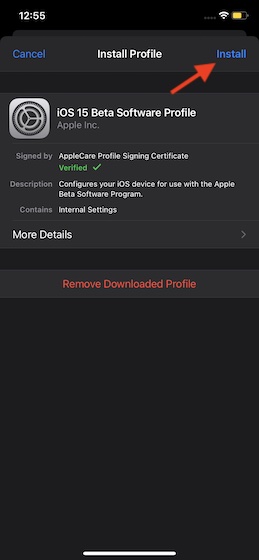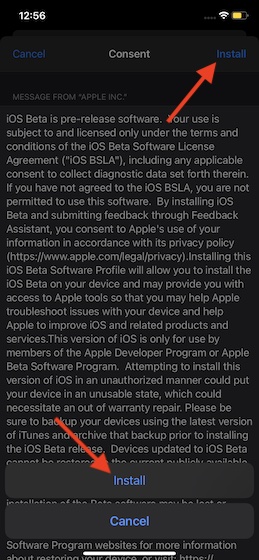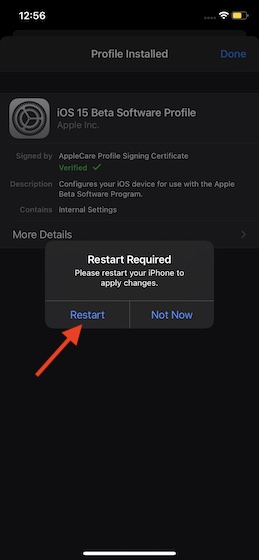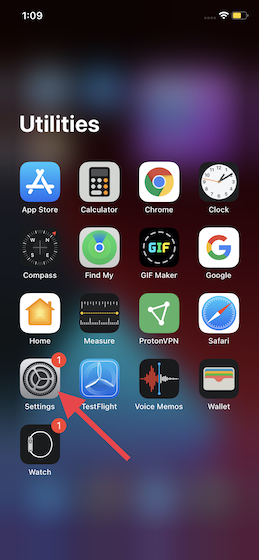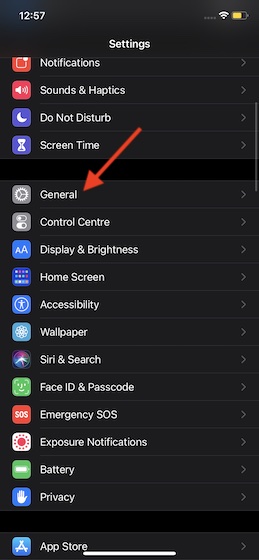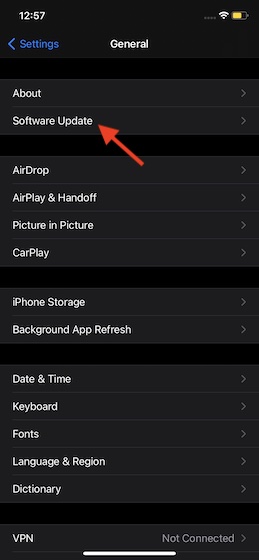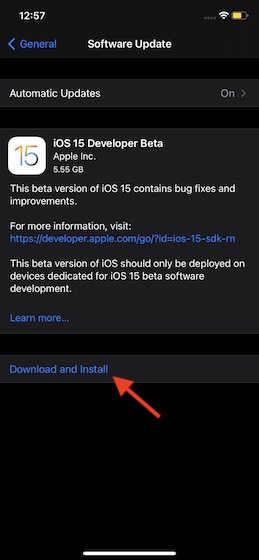How to Download and Install iOS 15 Developer Beta on iPhone
As I said above, you need an Apple developer account to download and install the iOS 15 or iPadOS 15 beta on your device. If you don’t have the Apple developer account, head over to the Apple Developer Program page and then follow the instructions to create a developer account. Besides, you can also use the Apple Developer app (Free) to create and manage your account. You will need to pay $99/year to be a part of the Apple Developer Program. To safeguard your data, make sure to back up your entire device via iCloud, iTunes, or Finder app. If something goes wrong, you will always have a safe backup to fall back on. Knowing that beta versions are mostly plagued with bugs and issues, be sure to install the beta software on a secondary device. With all that said, let’s dive in.
How to Download iOS 15 or iPadOS 15 Beta Software Profile on iPhone and iPad
Launch the Safari browser on your iOS 15 compatible iPhone, and then navigate to developer.apple.com. After that, sign in with your username and password.
Next, tap on “Downloads” from the left sidebar and go to the iOS 15/ iPadOS beta section. After that, tap on the “Install Profile” option.
Next up, an alert will pop up on the screen reading, “The website is trying to download a configuration profile. Do you want to allow this?” Now, tap on “Allow” to proceed.
Finally, you will get confirmation that the profile has been downloaded. Tap on “Close” in the pop-up.
That’s it. The iOS 15 or iPadOS 15 beta software profile will start downloading on your iPhone or iPad.
How to Install iOS 15 or iPadOS 15 Beta Software Profile on iPhone and iPad
Once the iOS 15 or iPadOS 15 developer beta has been successfully downloaded on your device, launch the “Settings” app.
Now, tap on the “Profile Downloaded” option.
Up next, tap on “Install” at the top right corner of the screen.
You will need to tap on “Install” multiple times to confirm the action.
Finally, tap on “Restart” to complete the iOS 15 beta software profile installation process.
How to Download and Install iOS 15 or iPadOS 15 Developer Beta
After your device has rebooted, you can download and install the latest beta like any other software update. Just follow the steps below:
Then, tap on “General“.
Next, tap on “Software Update“.
Now, the iOS 15 developer beta should be waiting for you. Go ahead and install it like any other iOS software update. Also, you can see how long does it take to download and install the iOS 15 update via the linked article.
Once you have updated your iPhone or iPad to iOS 15 or iPadOS 15, take advantage of the setup assistant to customize the settings as per your needs.
Download and Install iOS 15 Developer Beta on iPhone and iPad With Ease
There you go! So, that’s the easiest way to get the iOS 15 or iPadOS 15 developer beta on your device. Now that you have the brand new iOS software update explore all the cool new features. Make sure to keep us in the loop about interesting findings and let us know if any issues come your way. Promise, we will also keep digging around the iOS 15 beta and sharing handy tips and tricks in the days to come. So, stay tuned in!