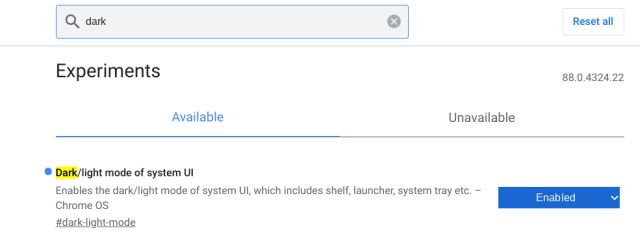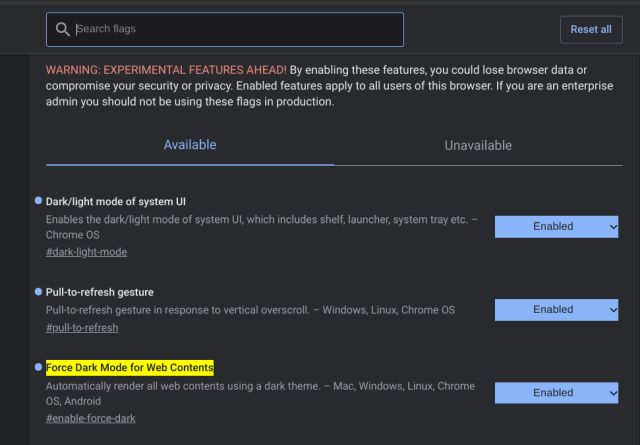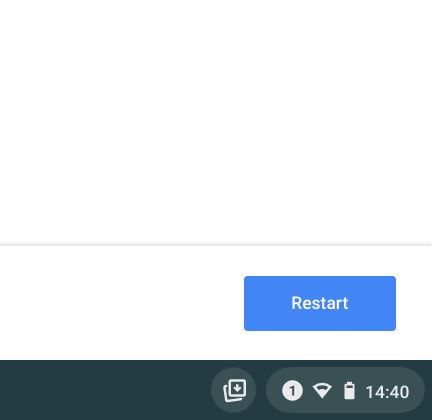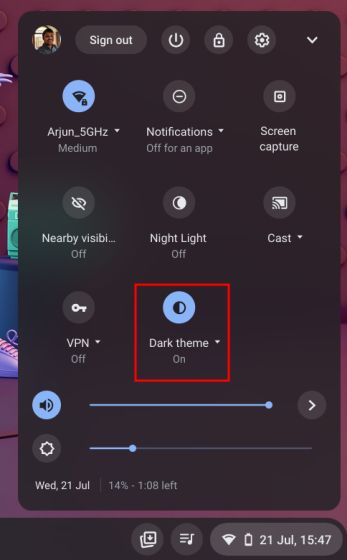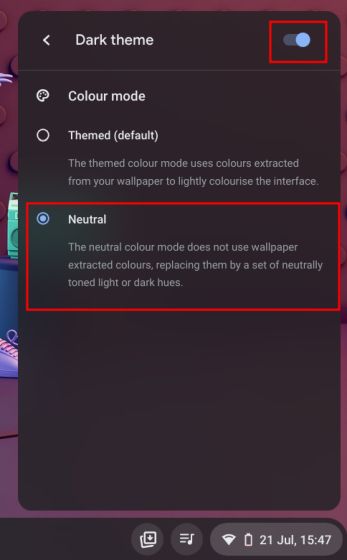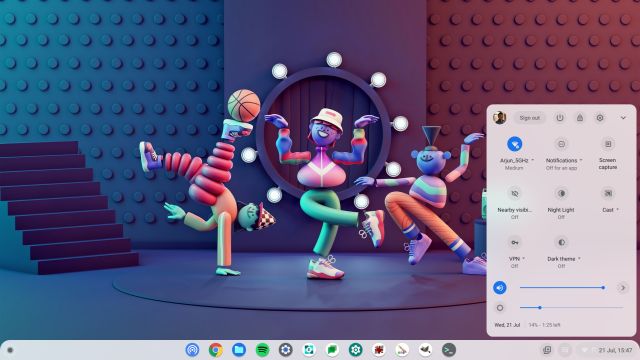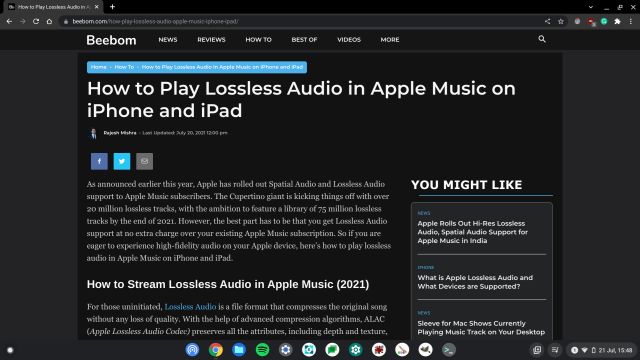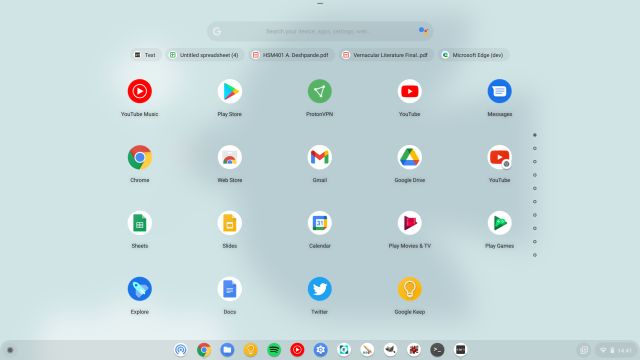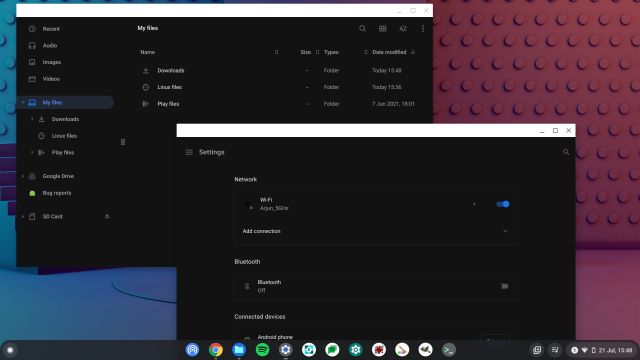Enable Dark Mode on a Chromebook (2022)
To enable system-wide dark mode on a Chromebook, you need to enable a few Chrome flags. You no longer have to be on the Beta or Dev channel of Chrome OS as the dark mode feature has made it to the Stable channel, but it’s not enabled by default.
Open chrome://flags on the browser and search for “dark”. Alternatively, you can open chrome://flags/#dark-light-mode to access the flag directly. Here, click on the drop-down menu next to “Dark/light mode of system UI” and select “Enabled”.
Next, search for “Force Dark Mode for Web Contents” or just move to chrome://flags/#enable-force-dark and enable it. This will turn on dark mode for web pages on Chrome too.
Once you have made both the changes, click on the “Restart” button located at the bottom-right corner.
After the reboot, open the Quick Settings panel and you will find a new “Dark theme” tile. Click on it to instantly enable the system-wide dark mode on your Chromebook. If you notice some elements are unreadable due to to the dark theme then reboot the Chromebook and everything will be fixed.
You can also click on the arrow icon right below to customize the color mode. Themed mode allows Chrome OS to extract color from the wallpaper and accordingly apply the theme. I have kept it “Neutral” because I want consistent dark palette across the UI. You are free to choose your own.
If you want to quickly switch between dark and light mode, simply turn off the “Dark theme” tile under the Quick Settings panel, and there you have it.
Not to mention, Chrome OS also brings dark mode to webpages and it has gone through some major improvements. Images are no longer inverted.
My Experience While Using Dark Mode on a Chromebook
First of all, Chrome OS already had a sort of dark mode touch to its UI. The app drawer and quick settings menu were dark in design so turning on dark mode does not do anything to these elements. However, turning on light mode brings a new vibrant UI which I like pretty much. It’s very similar to Windows 10’s light theme. That said, the current dark mode implementation on Chrome OS is still incomplete and messes up a lot of things in the Settings page and the Files app.
The header still has a white theme in both Files and Settings app. Other than that, the dark mode is too contrasty for my liking. It makes reading pretty uncomfortable.
Overall, even after six months, it still feels like a half-hearted attempt at bringing dark mode on Chromebooks. I am pretty disappointed by Chrome OS’ dark mode as the feature made its appearance in the Canary channel two months back in October 2020. Still, the implementation has not gone through a significant improvement. Sometimes, a restart fixes things, but it’s all-around a poor experience right now.
Experience System-wide Dark and Light Mode on a Chromebook
So that is how you can enable both dark and light mode on a Chromebook. As much as we love dark mode, I found the new light mode quite beautiful on my Chromebook. That said, the dark mode implementation is flaky at best at the current state. Anyway, those were my thoughts. But what do you think? Do tell us your experience in the comment section below. And to learn more such Chrome OS tips and tricks go through our linked article.