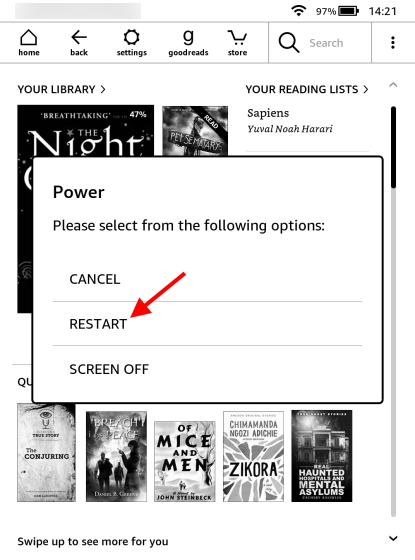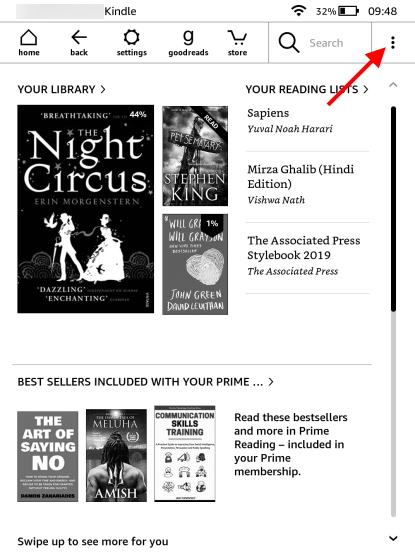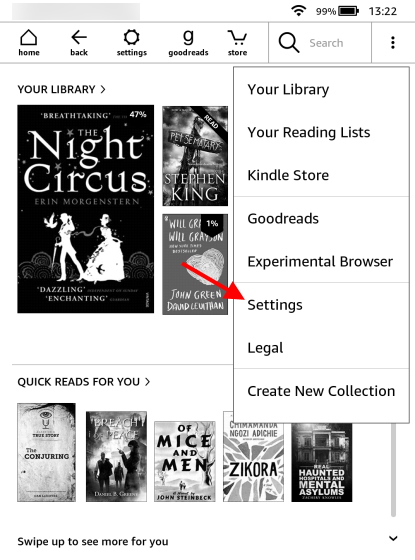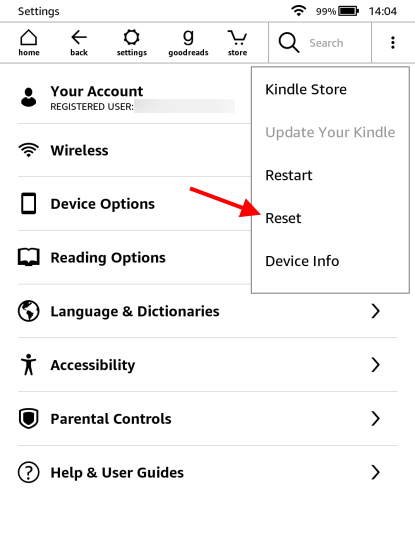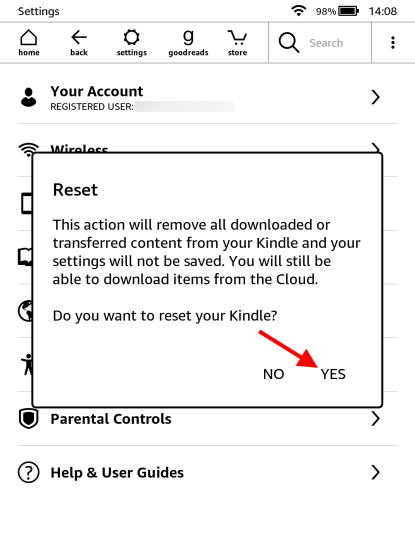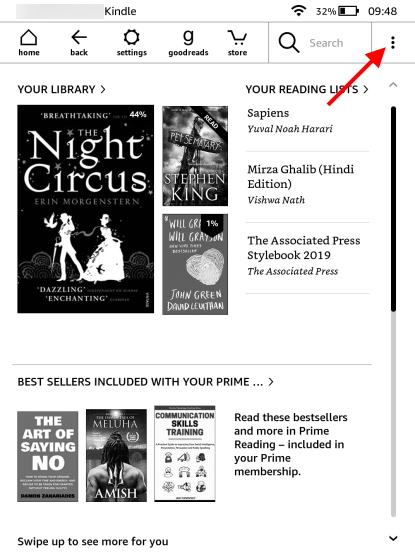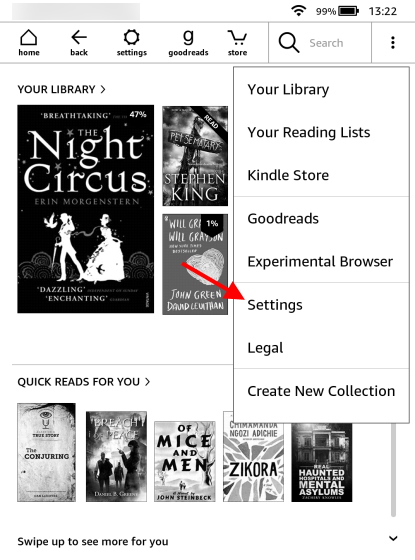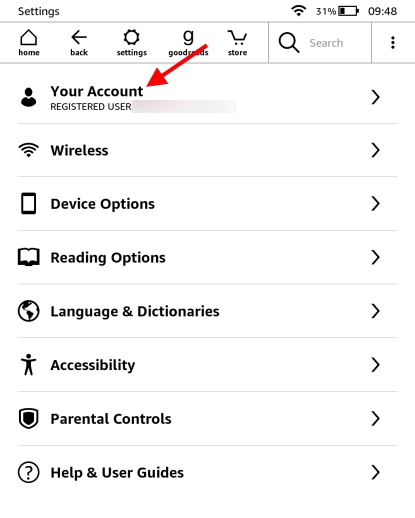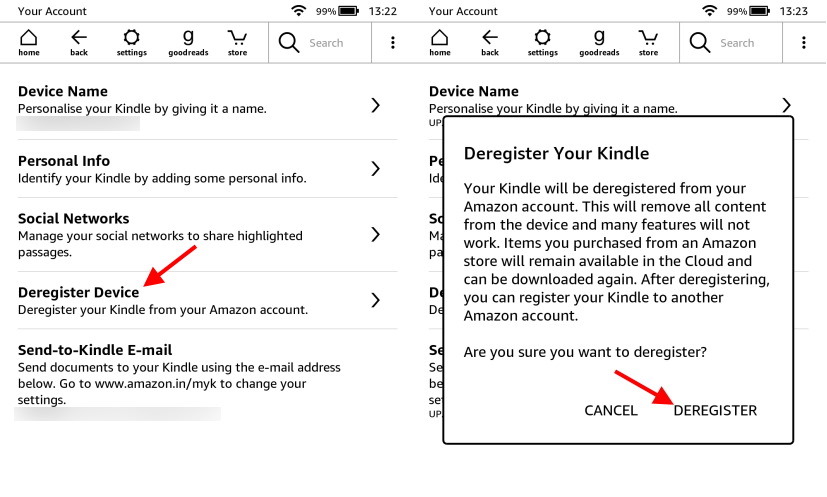How to Restart or Reset Your Kindle E-Reader (2021)
This guide covers not only the process to factory reset a Kindle but also covers other measures you might want to implement before you take the plunge. Use the table of contents below and jump to the desired section.
Will I Lose All My Kindle Books and Content on Reset?
Method 1: Try to Soft Reset (or Restart) Your Kindle
You might be looking to factory reset your Kindle because it has gotten slower over time. A Kindle choking up from time to time is perfectly normal. However, that doesn’t mean you have to wipe your device clean. In some cases, a quick restart removes lags and reverts the Kindle e-reader back to its fast state. So, try this before you proceed with the reset. Follow the steps below to soft reset your Kindle:
Press and hold down the Kindle’s power button for a few seconds. The power button is the same one you use to unlock your device.
In a short while, the Power Menu will open up. Tap “Restart” and wait a bit.
Your Kindle will now take a few seconds to perform a soft restart. This will most likely remove any lag you were noticing earlier. However, if you find your Kindle’s screen is frozen or unresponsive, keep reading.
Method 2: How to Hard Reset a Frozen Kindle
While a Kindle completely freezing up is not as common, it can happen unexpectedly. A frozen or unresponsive Kindle will not respond to any touch gestures or navigation. You will need to perform a Hard Reset to get it working again. This will not remove any data nor damage your device. So follow the steps below to perform a hard reset:
Hold down the Kindle’s power button. The power button is the same button you use to unlock your device.
The power button should appear on the screen. But don’t let go of the power button until the screen flashes and the hard reset process begins. You will need to hold down the power button for around 40 seconds.
Once your Kindle turns back on, you can let go of the power button. A hard reset is removing anything from your Kindle e-reader. It simply restarts a stuck Kindle the same way as a soft one but more forcibly. It should also remove any errors or lag you were noticing before. However, if you find your Kindle is still not functioning as intended, it’s time to perform a factory reset.
Method 3: How to Factory Reset Your Kindle
If restarting your Kindle did not work and you still want to proceed to factory reset your Kindle, here we are. The process to do this is pretty straightforward. However, as we mentioned before, you will lose all your Kindle e-books and settings temporarily. So if you feel too lazy to set it up all over again, perhaps hold off for now. But if you are determined to fix your e-reader, follow the steps below to factory reset your Kindle:
On the Kindle’s home screen, tap the ellipsis icon (three dots) on the top right.
From the dropdown menu, tap “Settings“.
On the settings screen, tap the ellipsis icon (three dots) on the top right once again. It will lead to another dropdown menu. Here, tap “Reset” from the available options.
You will now see a confirmation box informing you of your choice and that all your Kindle data will be deleted. Tap “Yes” to proceed.
Your Kindle will now reboot, and the factory reset process will begin. It won’t take a lot of time. Once complete, you will be greeted by Kindle’s welcome screen. Then, set up your device like you did when you first bought it.
BONUS: Steps to Deregister Your Kindle E-Reader
On the Kindle’s home screen, tap the ellipsis icon (three dots) on the top right.
Then, tap “Settings” from the dropdown menu.
Next, select “Your Account” from the list that appears.
Now, tap “Deregister Device” on the next page. You will be met by a confirmation box, where you need to tap “DEREGISTER” to confirm your action.
My Kindle Still Isn’t Fixed After the Reset. What Now?
Factory Reset Your Kindle to Make It Brand New
After following the methods in this guide, we hope your Kindle is working just as well as when you bought it. Besides just reading e-books, there are a lot of Kindle tips and tricks you can try out to elevate your experience. However, if you are want to explore more options, perhaps you should try these best Kindle alternatives for a change. Need help somewhere along the way? Let us know in the comments below!