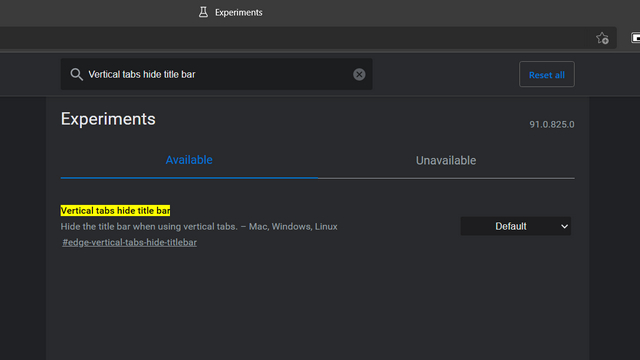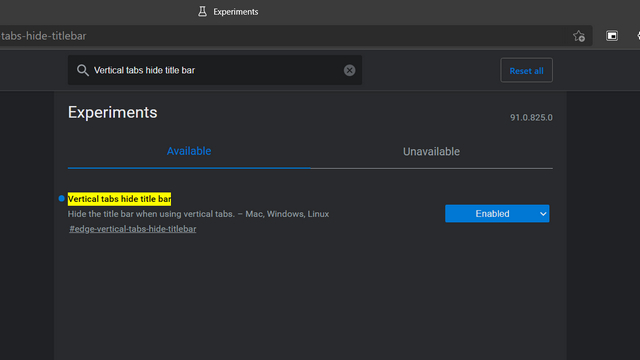Hide Title Bar in Vertical Tabs Mode on Microsoft Edge
At its current state, the title bar appears at the top of the browser above the address bar. Since users can already see the web page’s title in the left sidebar, the presence of a top title bar might seem redundant to some users. That is precisely why the company is looking for ways to remove it. The ability to hide the title bar is currently available only in Microsoft Edge Dev and Edge Canary. Moreover, the feature is hidden behind a feature flag. If you use Edge on any of these channels, here’s how you can disable the title bar in the vertical tabs mode. Note: I tested the feature on Edge Dev version 91.0.825.0 on a Windows 10 laptop. If you’re not seeing the flag, make sure you’re using the latest version of the browser on Dev or Canary channels. You can check for updates via “Help and feedback -> About Microsoft Edge” or edge://settings/help.
Open Edge Dev or Canary and head to edge://flags. In the search box, type ‘Vertical tabs hide title bar’ to locate the required flag. You can alternatively paste the following address into your browser to directly access the flag:
Here, choose ‘Enabled’ from the dropdown menu and restart the browser.
In case you’re wondering how the browser looks before and after disabling the title bar, check out the images below. It looks much cleaner, right?
Disable Title Bar in Vertical Tabs UI on Microsoft Edge
In my opinion, the browser looks more modern and clean after hiding the title bar. We could expect Microsoft to add a toggle to help users easily enable or disable the title bar while using vertical tabs in the foreseeable future. If you’re looking for more such features, take a look at our article on the best Edge flags, sleeping tabs to improve performance, and kids mode in Microsoft Edge for enhanced safety.