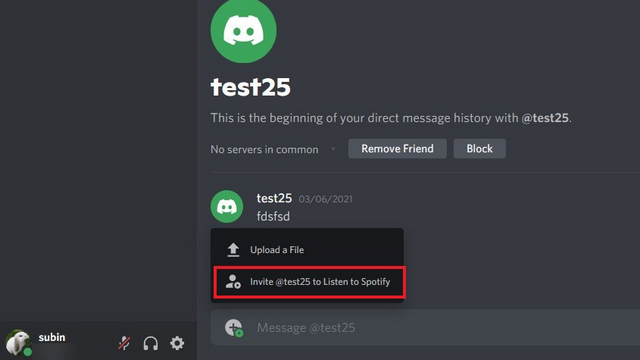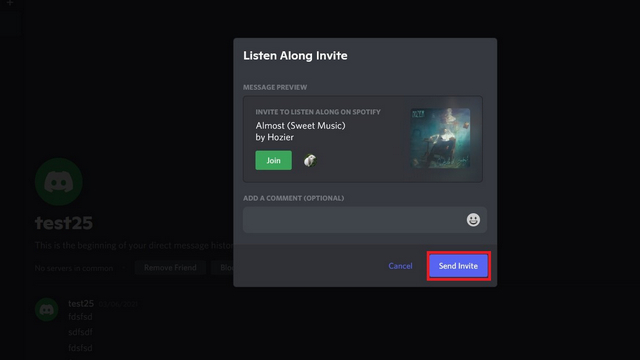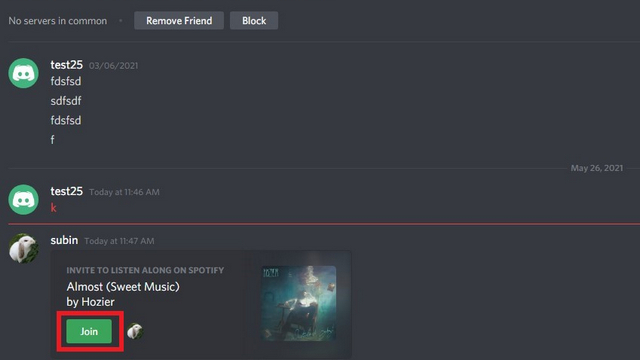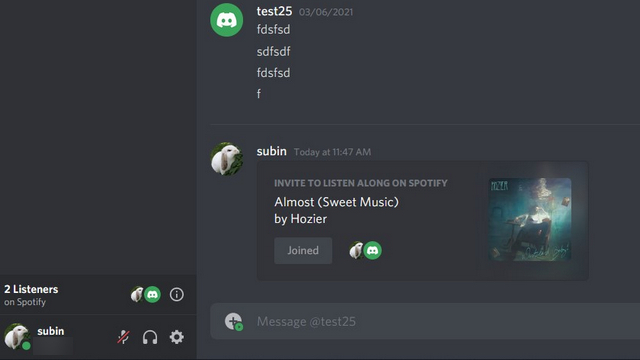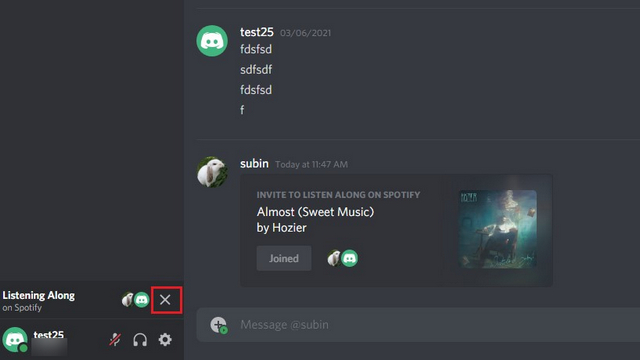Organize Spotify Listening Party on Discord (2021)
Before getting started, it is important to note that all the participants will need a Spotify Premium account to access the feature. If you invite a friend who doesn’t have Spotify Premium, they will get an error message and won’t be able to participate in the listening party. With that out of the way, here’s how to start a “Listen Along” session on Discord.
First, connect your Spotify account with Discord. You can do this from Settings -> Connections -> Spotify. For step-by-step instructions, check out our guide on how to connect Spotify to Discord.
After linking Spotify and Discord, open Spotify and play some music. Now, when you switch back to Discord while playing music on Spotify, you will see a green play icon on the “+” upload file button in the message box.
Click on the green play button and choose the “Invite [user/channel] to Listen to Spotify” option. You can use this feature on public/ private Discord channels as well as personal DMs.
You can now send the invite along with a message on a Discord server or to a friend. If you want, you can choose to leave the ‘Add a Comment’ textbox blank and click on the “Send Invite” button to proceed further.
Your friend (or channel members) will now get an invite link. Now, all they have to do is click on the “Join” button in the invite to take part in the listening party. And, since the link is dynamic, it will automatically change the preview when you switch songs.
Note: You can either choose to pick and play songs manually or pick a playlist you wish to listen to with your friends or followers. 5. Here’s what the UI will look like when you are in an active listening session. You will see the profile pictures of users, friends who join your party in the invite box.
- To leave a Spotify listening party, click on the ‘X’ button present above to the profile picture preview.
Host Spotify Listening Party on Discord
So, that’s how you can use Discord’s Listen Along feature to host listening parties with Spotify. The only catch here is that you need a Spotify Premium subscription for it to work. Now, you can also rely on Spotify’s group sessions feature to organize a listening party among a group of five friends. You can then chat about your favorite BTS tracks or build a playlist on another messaging app. Also, if you don’t have Spotify Premium and still want to host a listening party on Discord, pick one of the best Discord music bots from our curated list and add bots to your Discord server. Don’t forget to share your experience with us in the comments section. Also, if you have any questions, let us know down below.
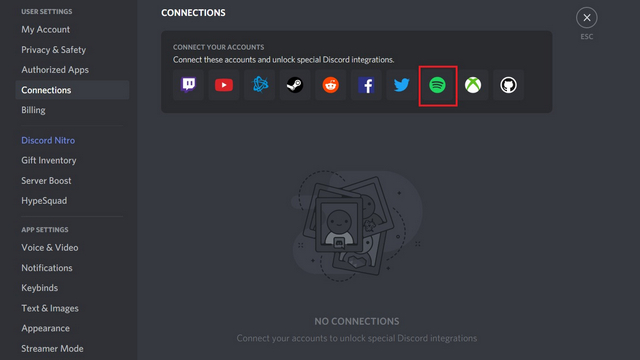
![]()