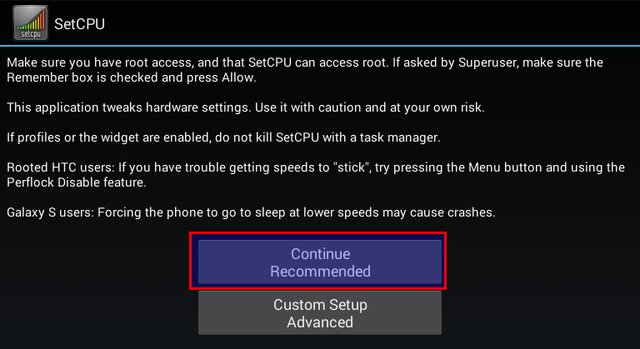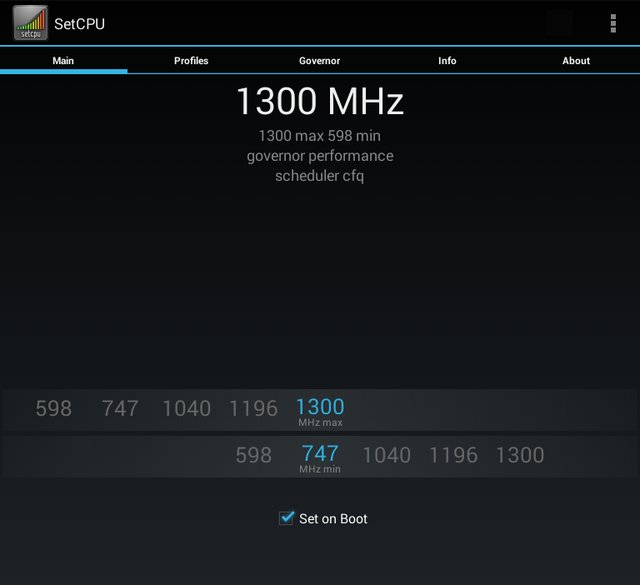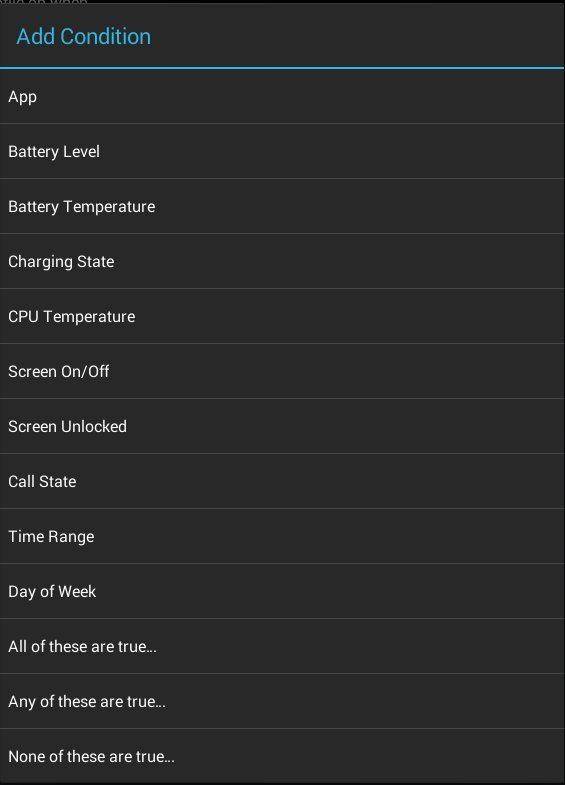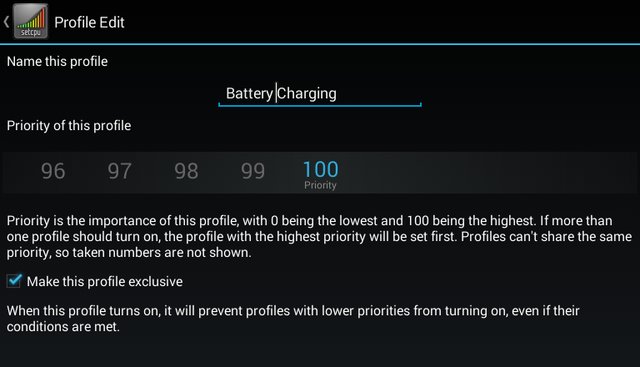What is overclocking?
Overclocking simply means increasing the maximum frequency that your processor can run which consequently increases the performance of your android device. So for example, if your CPU runs at a stock 1.5 GHz, you can coax it to up to 1.8 GHz if you wish. You can also underclock your device (decrease maximum clock speed) to save battery life.
Risks and Benefits
The major benefit of overclocking your device is that it feels very fast and snappy even when you have many processes running in the background. Overclocking will help get rid of performance woes on your device, however, it is not without its risks. First, there is a possibility that you may damage your hardware. A lack of caution may overheat your CPU and thus sacrifice long-term performance. Also, when your device is overclocked, you will surely see an increase in battery drain but you can combat that by overclocking only when your device is plugged in.
Pre-requisites before overclocking
Before you attempt overclocking your Android smartphone or tablet, the following requirements must be satisfied:
Your Android device must be rooted. Make sure your device is fully charged or at least 80% charged. Make a complete nandroid backup of your device so that you can have a fallback if things go wrong. To overclock, you will need to get an overclocking app such as SetCPU from the Google Play Store
How to use SetCPU to Overclock your Android device
SetCPU is a very simple application that helps you overclock or underclock your processor with ease. It has sliders which indicate the maximum and frequencies you can set your CPU to run and you can also create user profiles to automate this process. If you haven’t already, get the SetCPU app from Google Play. Please note that it is a paid app and will cost you $1.99. Once installed, you can proceed with the following instructions:
Launch the application, use the recommended settings and grant it root access.
Now you need to select the maximum and minimum clock speed for your processor. Remember this should not not be too high or too low or else your device may behave strangely. You can also tick the “Set on Boot” checkbox if you want SetCPU to apply your selected speed limits automatically on booting your device.
Once you are satisfied with the clock speed, you can create profiles so that you can set the times or conditions when SetCPU should overclock or underclock your processor.
For example, when your device is charging, you can overclock your device to increase performance. You will need to name and set different priorities for each profile.
So that’s it. SetCPU is incredibly easy to use and works quite well for most people as evidenced by it’s high 4.6 average rating on the Play store so it’s my first recommendation if you want to overclock or underclock your device. However, if it doesn’t work for you or you simply do not want to pay $1.99 for the app, there are others you can try which perform the same function.
Other apps to Overclock your device
CPU Tuner
A very lightweight application with plenty of good reviews on the market, CPU Tuner works as a battery saver to give you control over your device’s power consumption but it can be used to overclock your device at the same time as long as your kernel supports it. With this app, you can modify the thresholds and clock frequencies of your CPU. Availability: CPU Tuner (Free) – Google Play Store
Tegra Overclock
Tegra Overclock allows you to switch between a battery saving mode (by underclocking) or give your device a performance boost (by overclocking). You can select the desired number of active CPUs and configuring internal and core voltage is just a click away. For gamers, it helps to get a consistent frame rate and thus saves battery while gaming. Availability: Tegra Overclock ($4.99) – Google Play Store SEE ALSO: How To Calibrate Battery on Android Device
Conclusion
That’s all there is to overclocking your Android device. You can easily improve your device performance using the methods described above, however, don’t forget to make a full nandroid backup before attempting this. Let us know your experiences with overclocking (or underclocking) and any other apps that are well suited for this purpose.