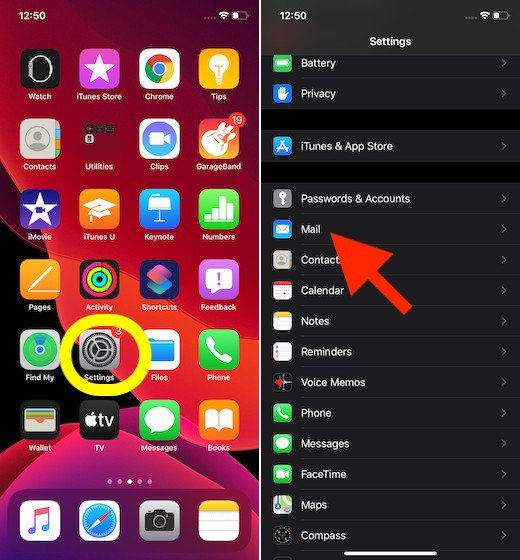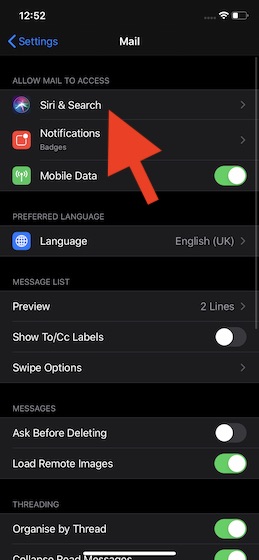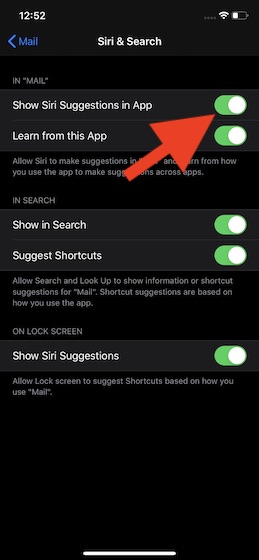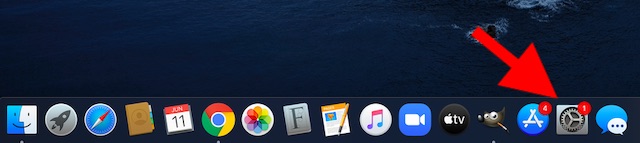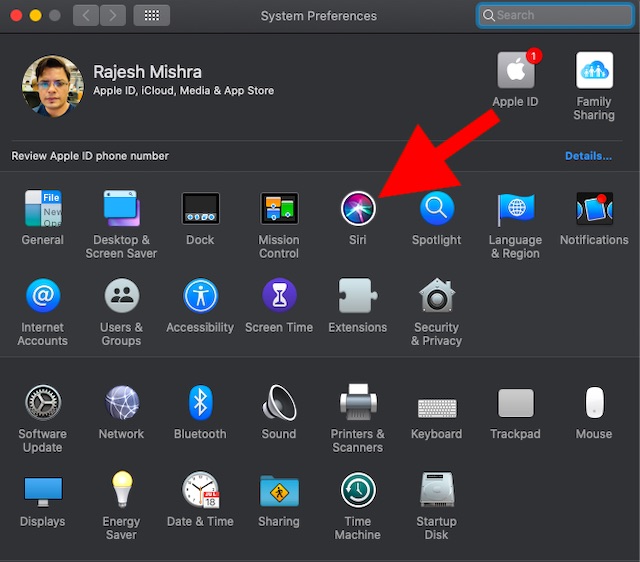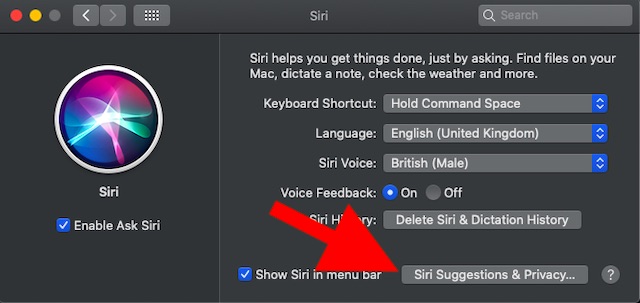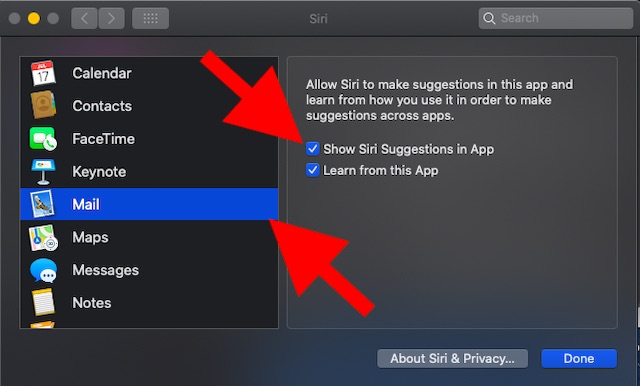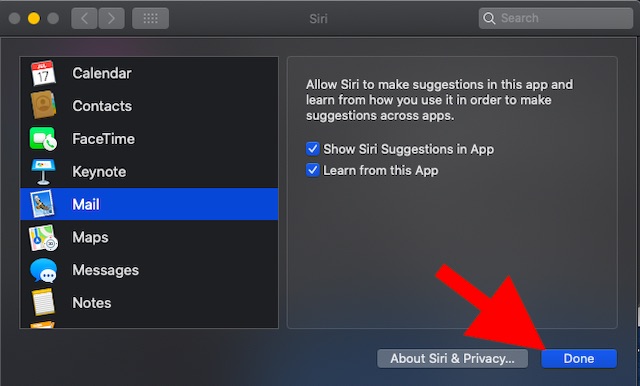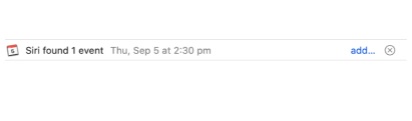Enable Siri Suggestions in the Mail app on iPhone, iPad, and Mac
Before getting started, make sure Siri is allowed to offer suggestions in the Mail app. As the process is quite straightforward, you can enable it with ease. Once enabled, Siri will offer suggestions in the form of an alert which you can accept or deny as per your needs. As for compatibility, it’s been available across iOS, iPadOS, and macOS devices. So you can use it on all your Apple devices. On the other hand, if you want to disable Siri suggestions for other apps, you can follow our linked guide to learn about the same.
On iOS and iPadOS
Now, tap on Siri & Search.
Next, turn on the switch for Show Siri Suggestions in App.
Enable Siri Suggestions on macOS
Now, click on Siri.
Next, click on Siri Suggestions & Privacy.
Next up, choose Mail in the sidebar then tick the box for Show Siri Suggestions in the app located on the right.
Finally, click on Done to confirm the action.
Going forward, Siri will provide suggestions to help you add people to your address book or an event to your calendar quickly. All you need to do is just tap/click on add and then follow the contextual steps to finish the process. If you find the suggestion irrelevant, simply click/tap on “X” to decline it. Besides, there is also an option to review the suggested event. To do so, click on Details the popup window.
Note:
You can set the Mail app to automatically add events. To do so, click on Mail -> Preferences -> General -> Add invitations to Calendar automatically. If you are using an Exchange account, you can add events by using the buttons located at the top.
Make the Most of Siri Suggestions in Mail App
So, that’s the way you can get the most out of Siri Suggestions in the Mail app to add events to the calendar app and people to the address book. Though Apple Mail may not be the most versatile email clients, it’s got all the essential features like the ability to show the most recent messages at the top and the ability to prioritize emails by flagging. Have any feedback? Shoot it in the comments below.